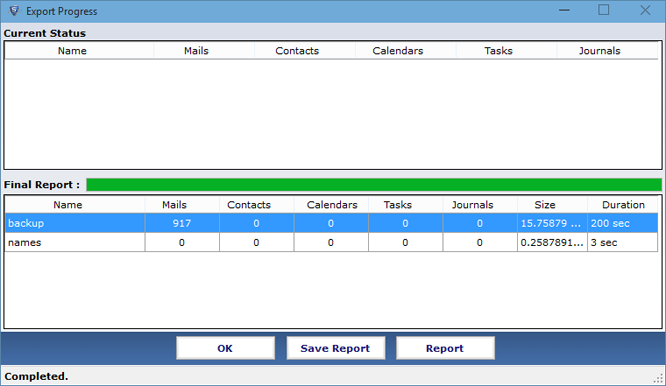Follow
Easy Steps to Perform Migration Process
- Download and run the Application by clicking on first Browse button to select .nsf file for conversion
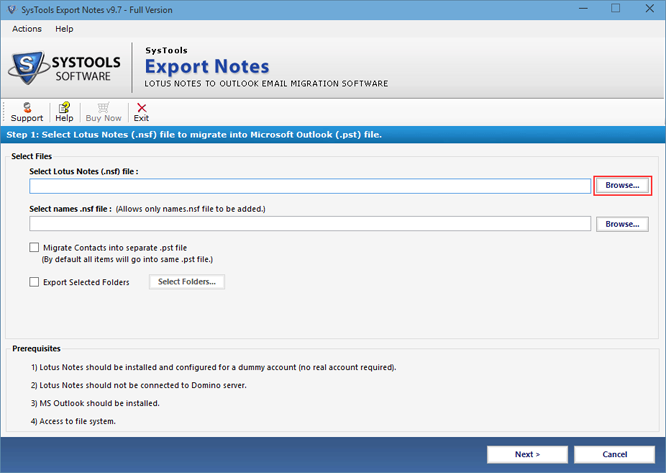
- Now, choose requisite .nsf file and subsequently click on Open option
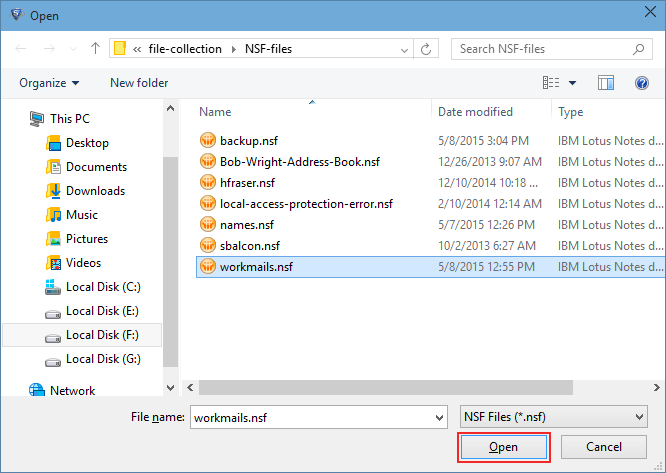
- Click on second Browse tab assists to load Lotus Notes Address Book
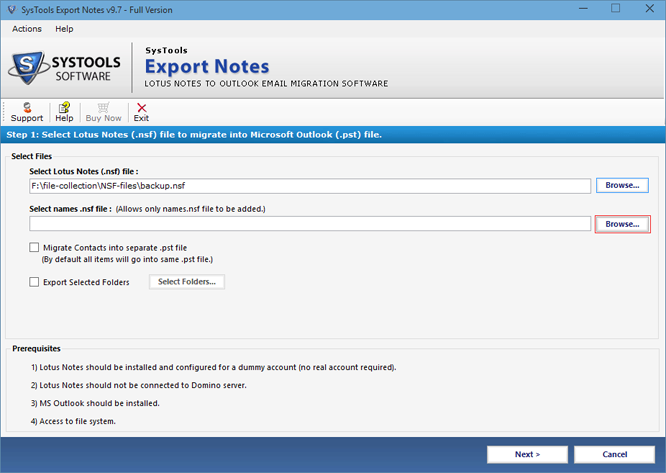
- After choosing the names.nsf for conversion click on Open button to start the further process.
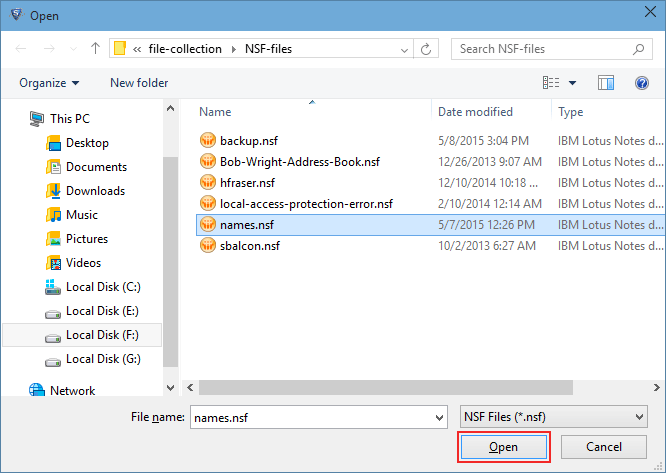
- The tool delivers two distinct options, select Migrate Contacts into Separate PST File to get Notes contacts into different Outlook PST file, and to export essential folders only go with Export Selected Folders option
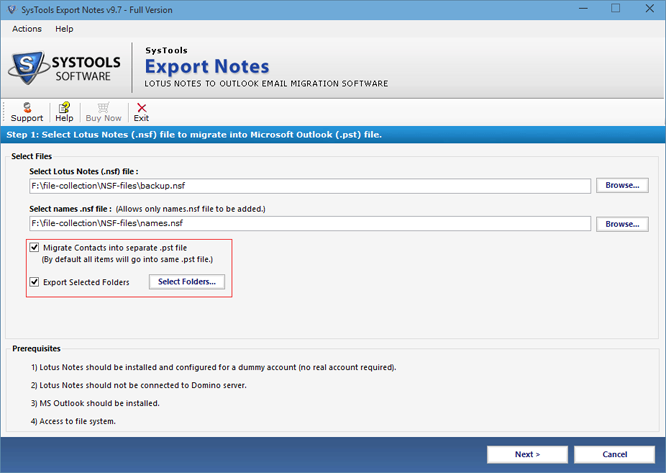
- Utilise Filters on Mails, Calendars, Tasks and Journals to convert selected data of particular date range
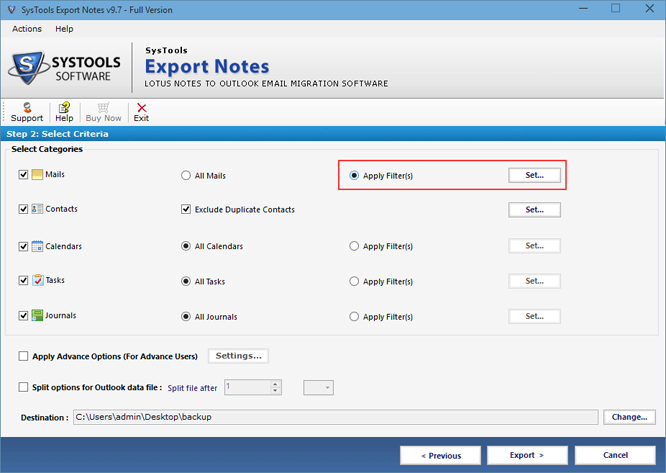
- Also, to Exclude Duplicate Contacts from the names.nsf file during migration select the option
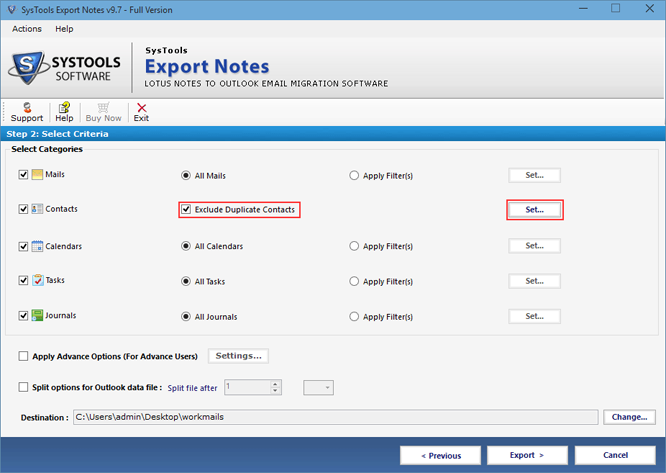
- As software offers multiple advance options to make the entire conversion more effective and choosy select the Advance Settings
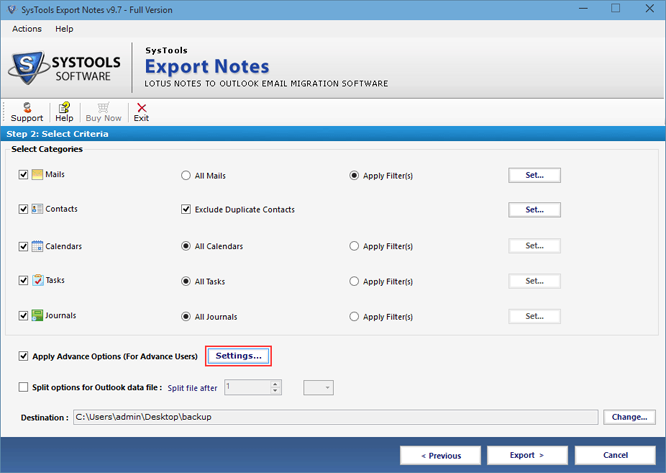
- To save formatting, Header and Doc Links check the boxes, and to export All Documents folder select the option and next click on Apply
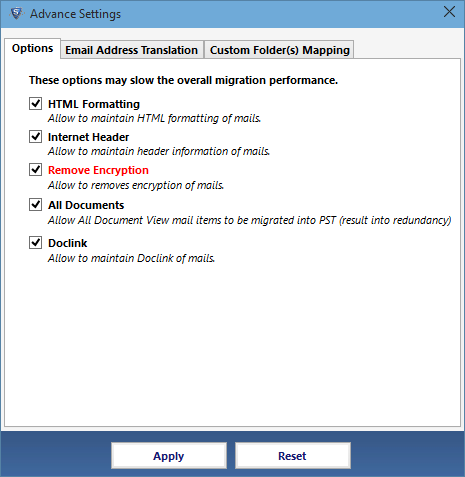
- To acquire Notes canonical values into SMTP format go with Email Address Translation option
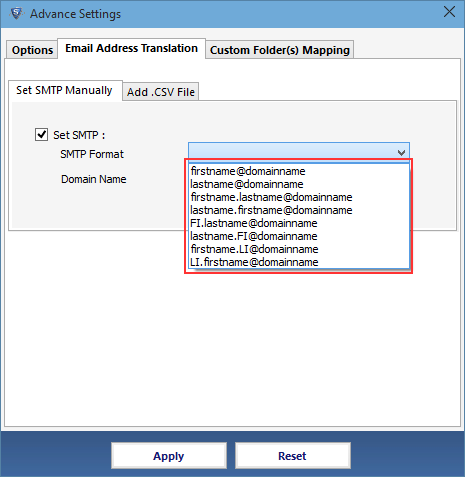
- Customer Folder Mapping option aid to map Lotus Notes folders with MS Outlook existing or user defined folders
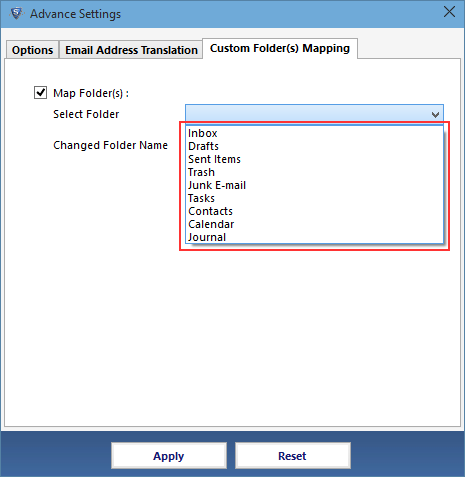
- Select Split options for Outlook data file and obtained PST file in required size
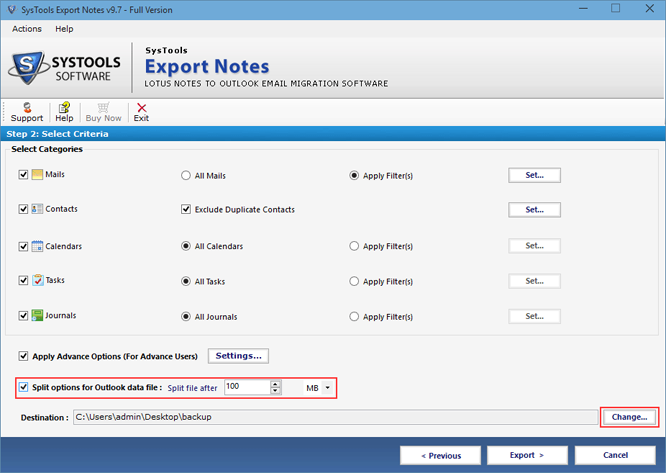
- Click at the lower Export button to start the conversion process after applying all settings
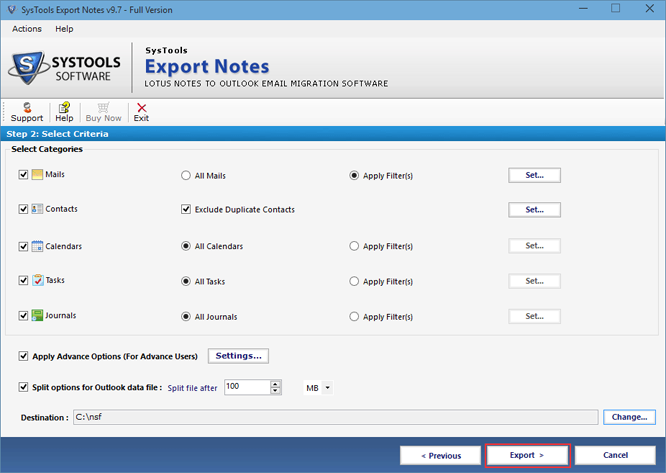
- Last screen shows the conversion report click on OK to exit application